How to reset Estii
IN THIS ARTICLE
If you find that Estii is stuck on a blank or error screen, sometimes the old adage is true: try restarting it! Read on to learn how to reset your Estii app in your browser ⚠️
Estii will typically display a warning if content is no longer available, or something went wrong that the app was unable to resolve. In many cases, the easiest way to resolve is to click on the link to clear your local app data and reload the app.
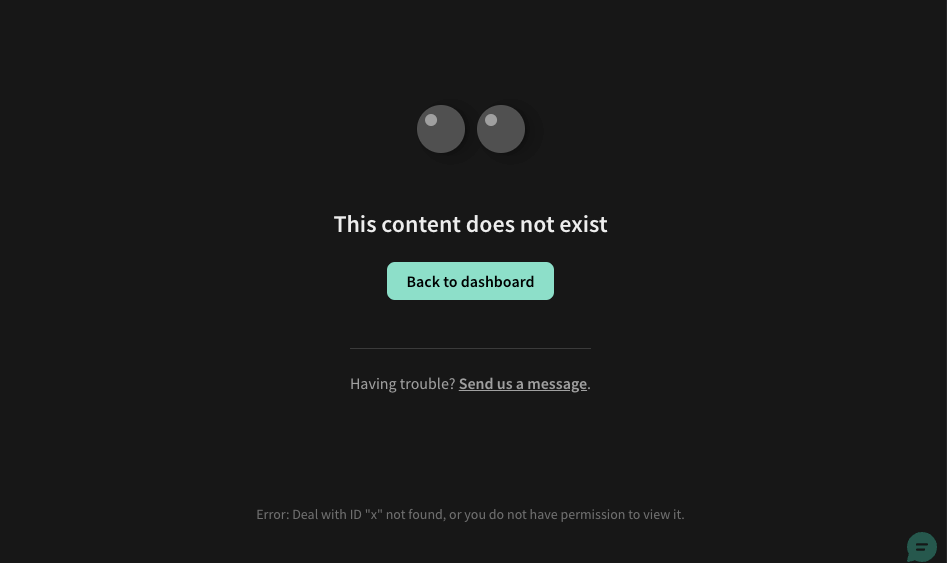
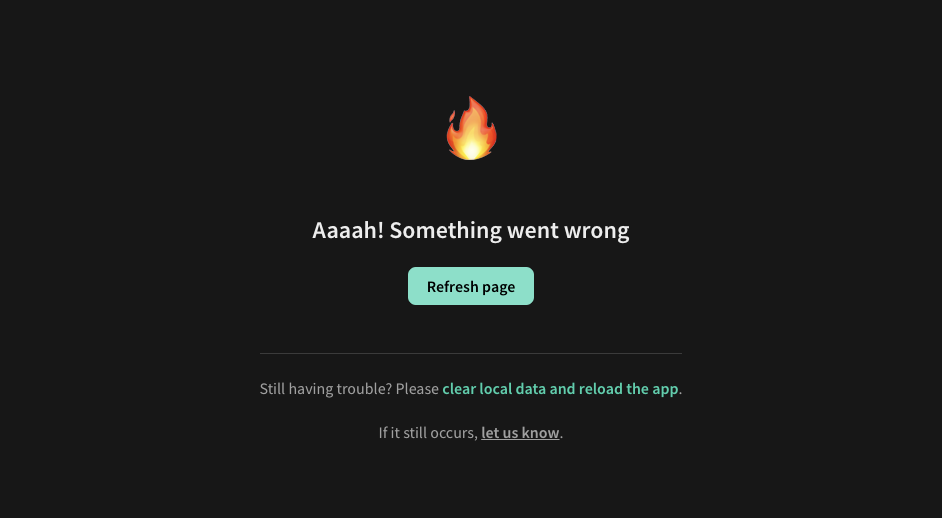
Browsers
If you don’t see that option, or it still doesn’t work, then follow the instruction for your browser, and then navigate back to https://app.estii.com
Chrome
- Open the Developer Tools using
cmd + option + ifor Mac, orctrl + shift + ifor Windows. - Keep the Developer Tools console open, and right click the refresh button on the top.
- Select
Empty Cache and Hard Reload. - Navigate to
Application, and selectStorageon the left hand side. - Right click on
Clear site data
Safari
- Open the
Safarimenu in your system menu bar, and selectPreferences. - In the
Privacysection, selectManage Website Data. - Search for "Estii," select it, and then click
Remove All.
Firefox
- To the left of the URL, click the
🔒icon. - Click
Clear Cookies and Site Data. - Click
Remove.
Microsoft Edge
- Open the Developer Tools using
cmd + option + ifor Mac, orctrl + shift + ifor Windows. - Keep the Developer Tools console open, and right click the refresh button on the top.
- Select
Empty Cache and Hard Reload. - Navigate to
Application, and expand the Cookies on the left hand side. - Right click on the Estii link and press
Clear.