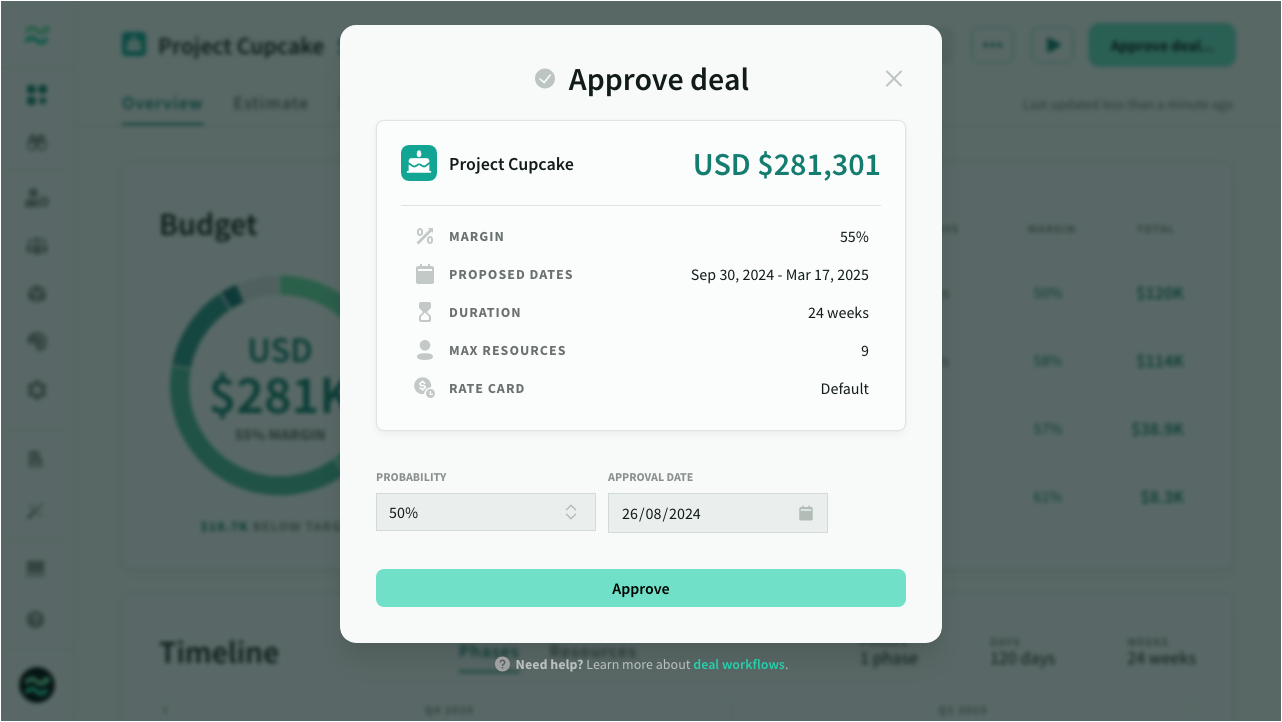Deal setup
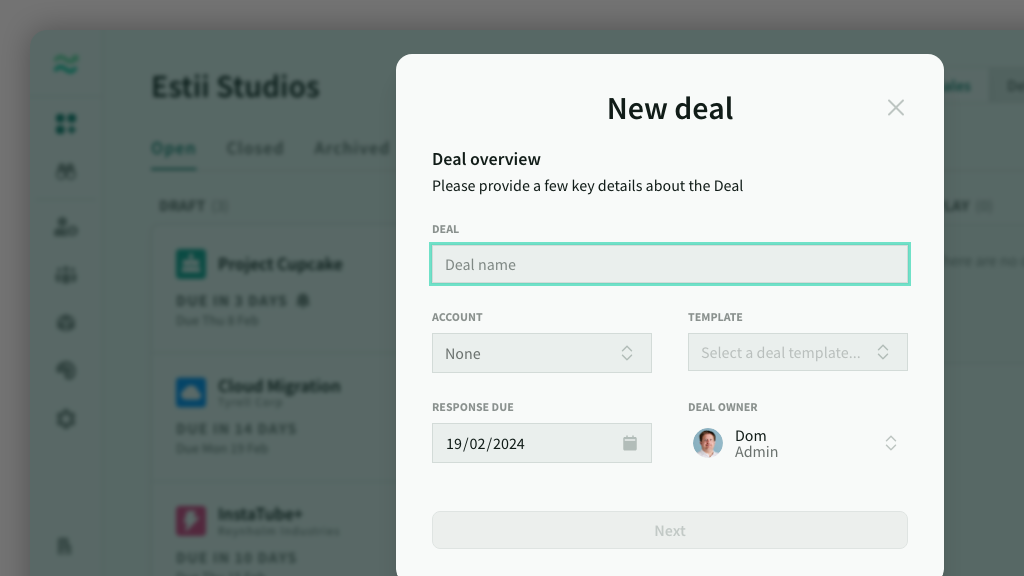
IN THIS ARTICLE
A step-by-step guide to creating and updating a deal
There are five key steps in the setup of a deal:
- Creation - adding a new deal to the pipeline
- Estimation - populating the deal with raw estimates and requirements (as features and overheads within phases)
- Pricing - adjusting the final scope and schedule (duration) of each phase
- Preview - preparing the final presentation to share with customers (guests)
- Approval - publish and share the final presentation with customers
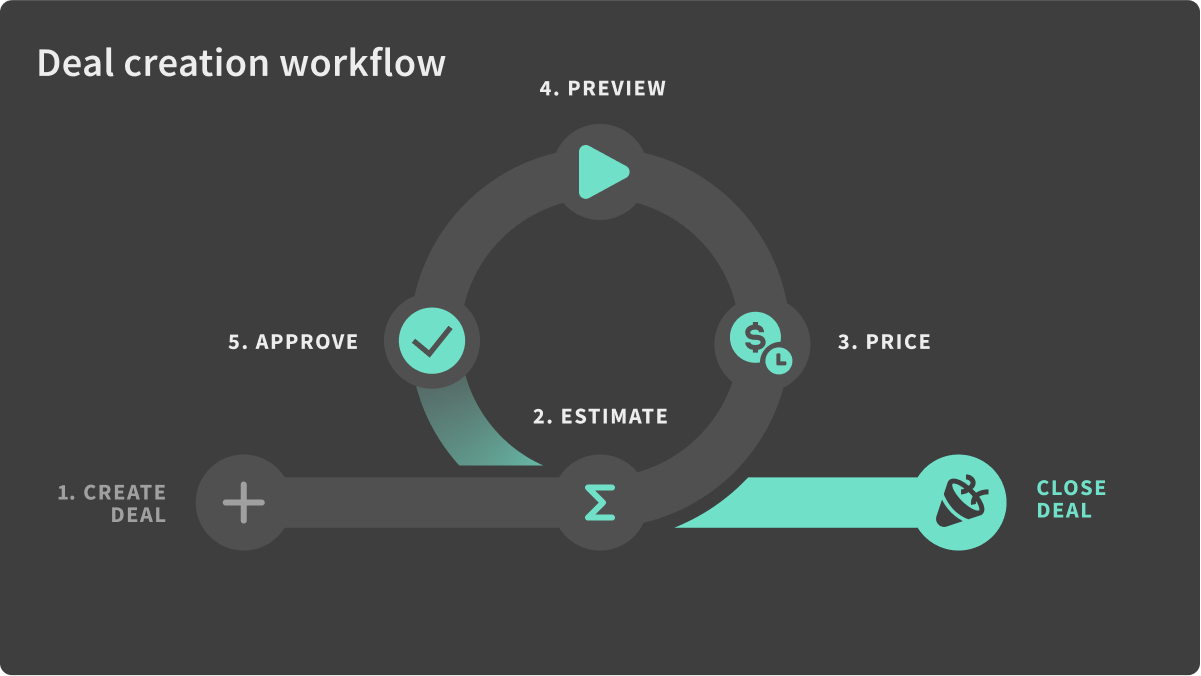
Useful links:
Creating a deal
To launch the New deal setup dialogue, navigate to the pipeline and click New deal.
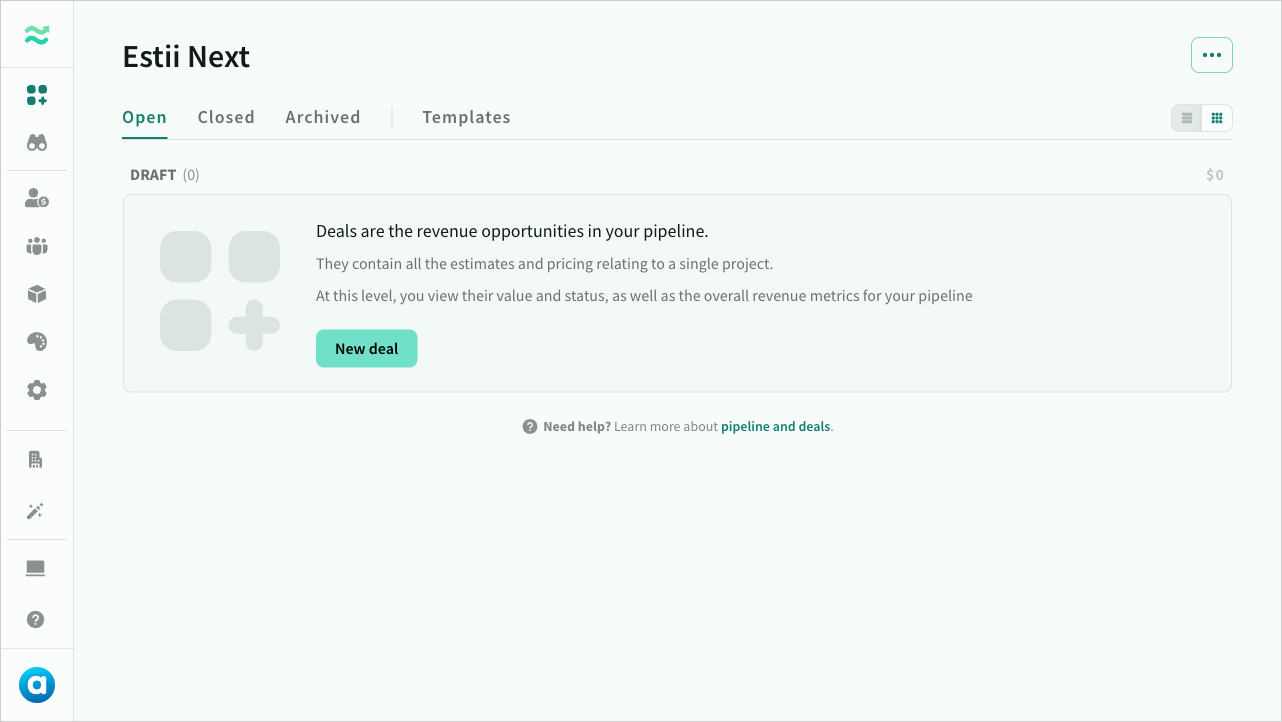
Enter deal details
Enter the deal name and other deal details
- Account is used to group deals associated with the same client or department
- Template is an optional deal template to use as a starting point. See Deal templates
- Response date is used to track the deadline and prioritise deals based on urgency. It defaults to 4 weeks from current date
- Deal owner is used for tracking who is responsible for each deal
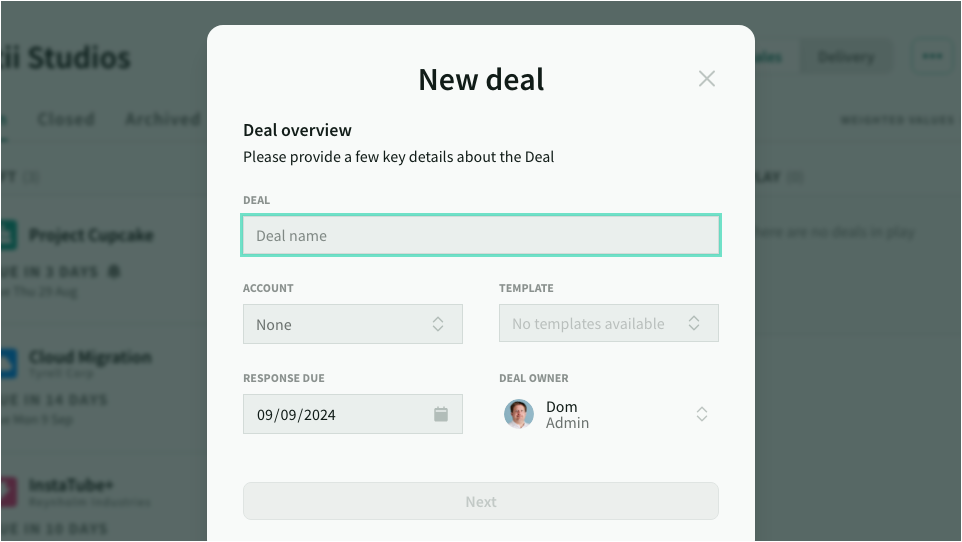
Review settings, and create
Review or modify the default settings for estimated value (price, margin) and pricing (currency, rate card)
Once you are ready, click create deal.
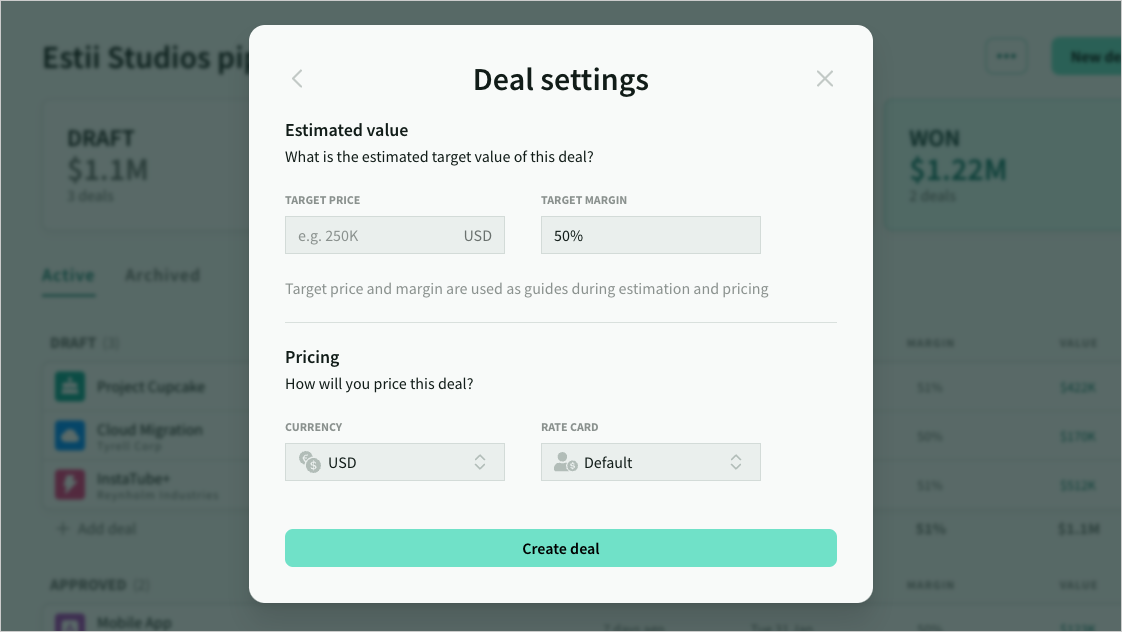
After creating the deal, you will redirected to the deal overview page.
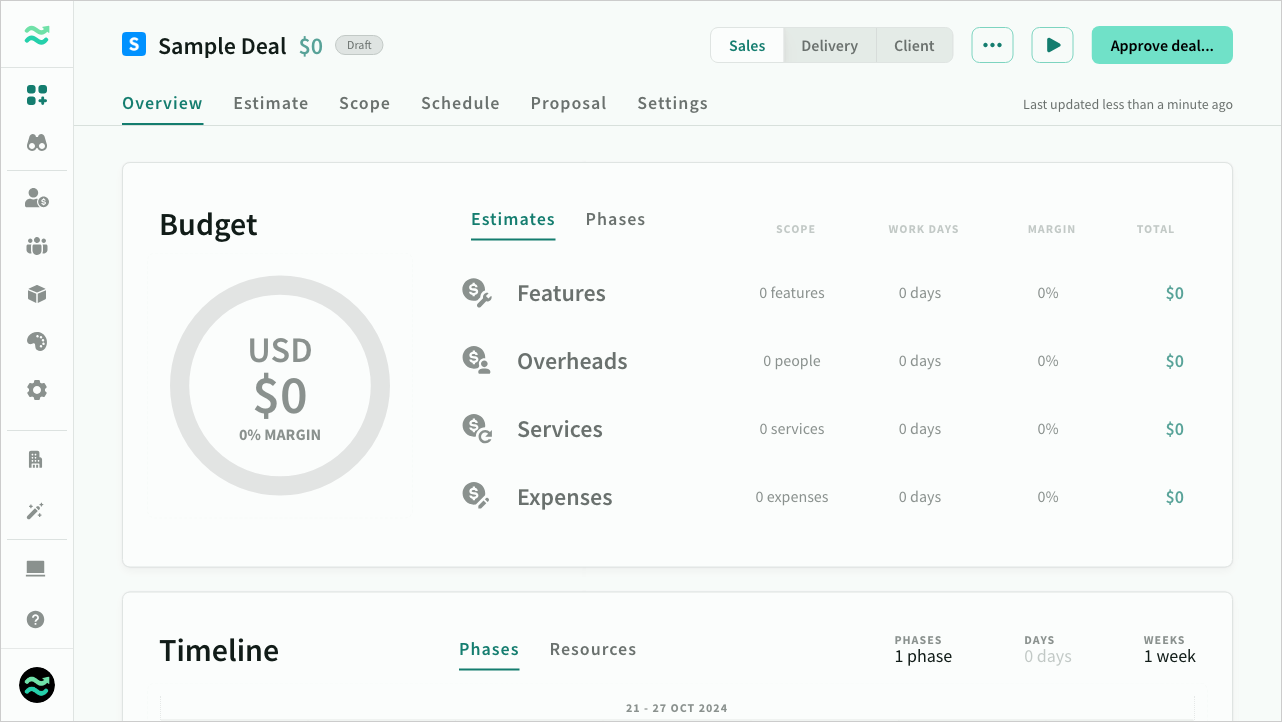
Overview
The deal overview provides a summary of deal value and timeline
Estimate
Deals are divided into sequential phases. The default phase is created automatically, but you can add more.
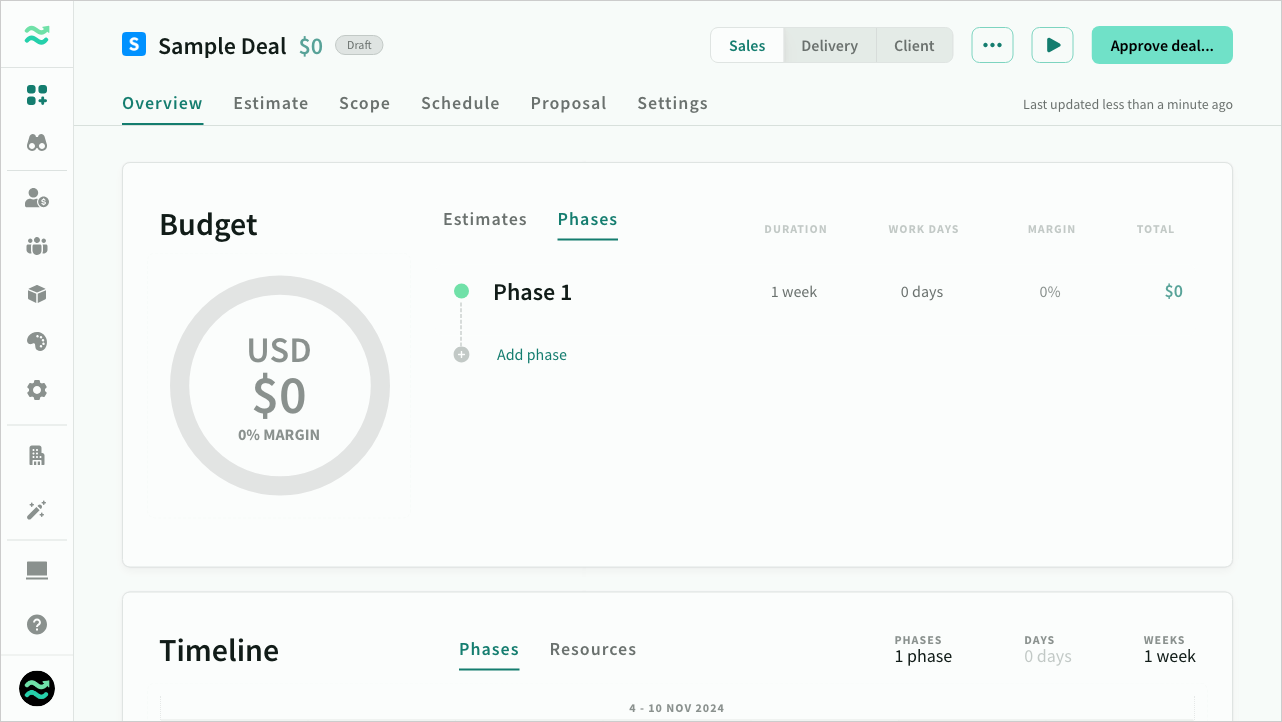
Click on Estimate to start populating your deal.
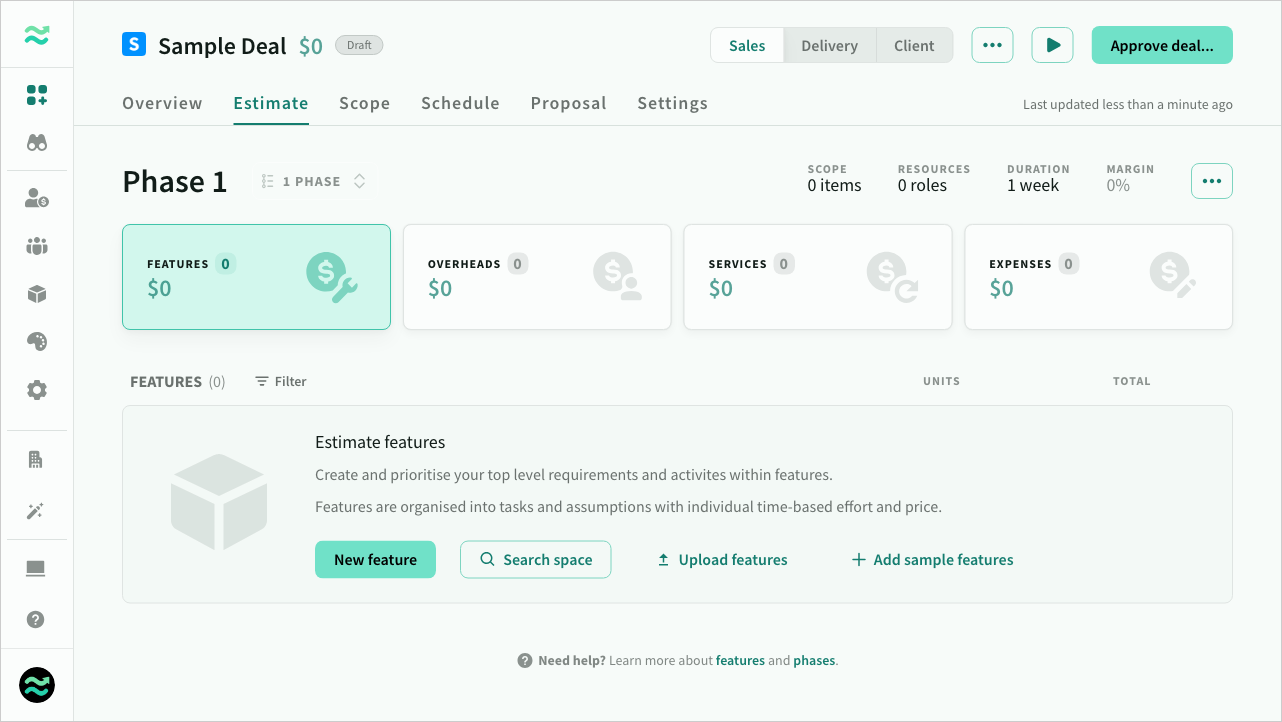
You can input features manually, or import requirements from a csv file
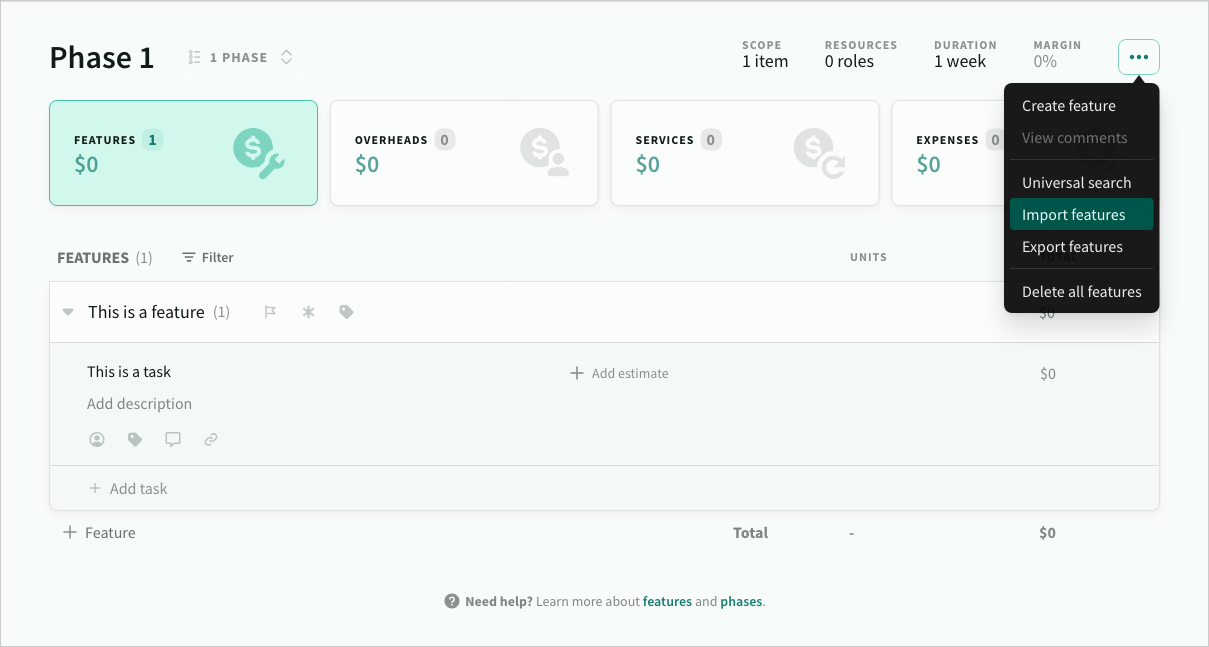
Estimates are divided into four different categories:
- Features: time-based effort to deliver requirements, tasks and activities
- Overheads: role-based allocations for the entire duration of a phase (like a project manager or support team)
- Services: recurring, unit-based services and products (like hosting, licesning or managed services)
- Expenses: fixed and one-off unit-based costs (like hardware, travel or other project costs)
Scope
Once you’ve added some estimates, click on the scope tab it is time to review the final scope and price for each phase.
- Click on an item to add or remove it from scope. The value of the current phase and deal will update automatically

Schedule
Once you are happy with the scope, click on the schedule tab to view and adjust the duration of each phase
- Use the schedule slider to adjust the timeline and resource levels at the same time.
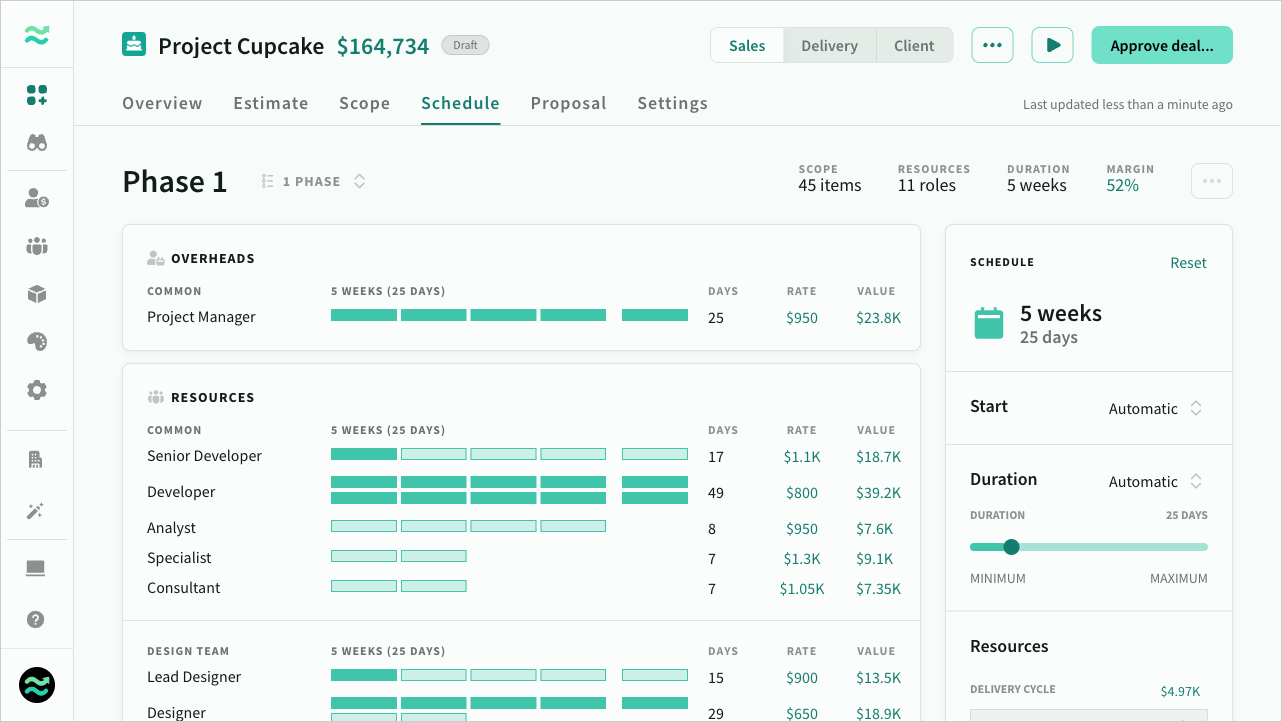
Proposal
The final step is to review the proposal template and make any changes to the theme or content.
Once you are ready, click the present button on the top right to preview the generated proposal
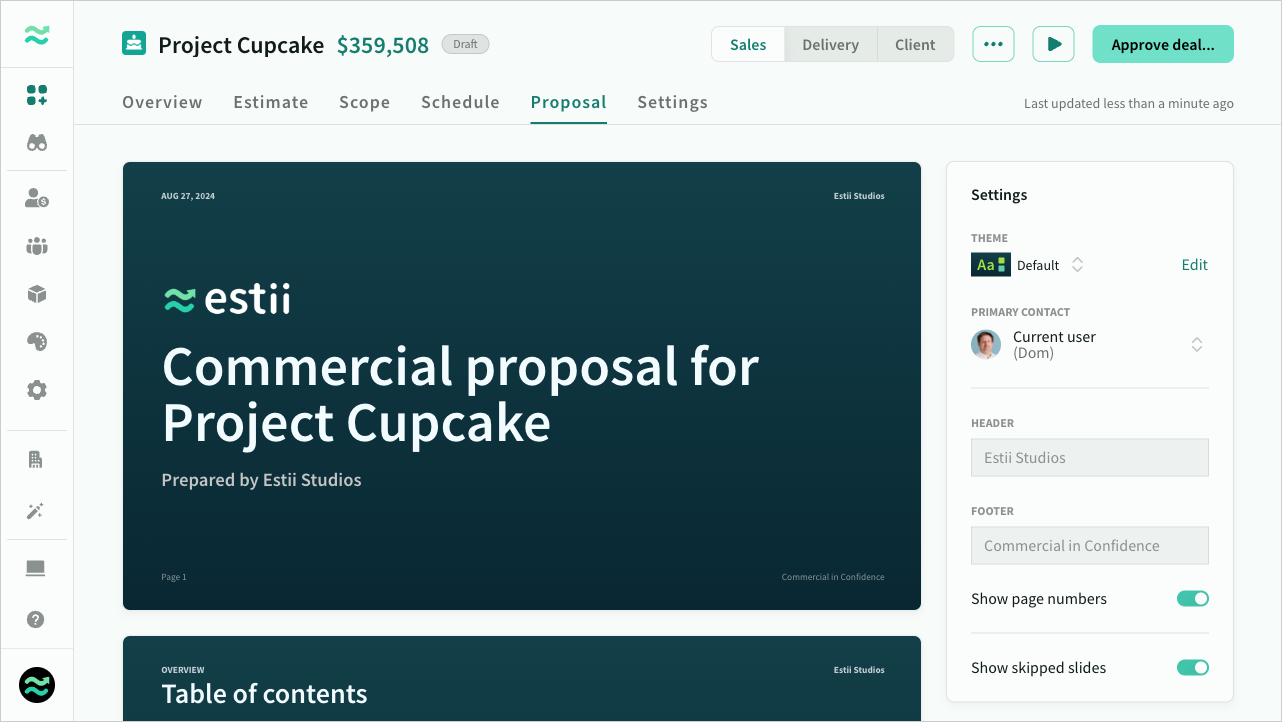
Approval
When you are ready, click Approve deal... (top right) to complete the process