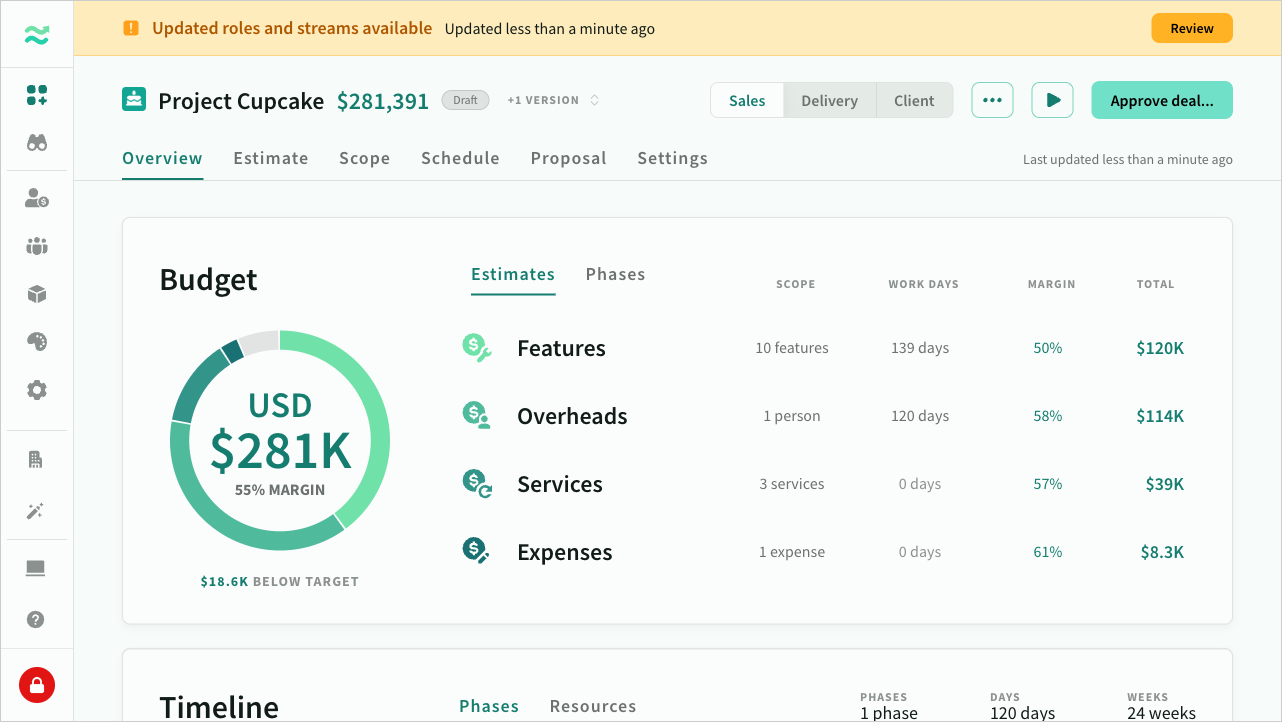Deal lifecycle
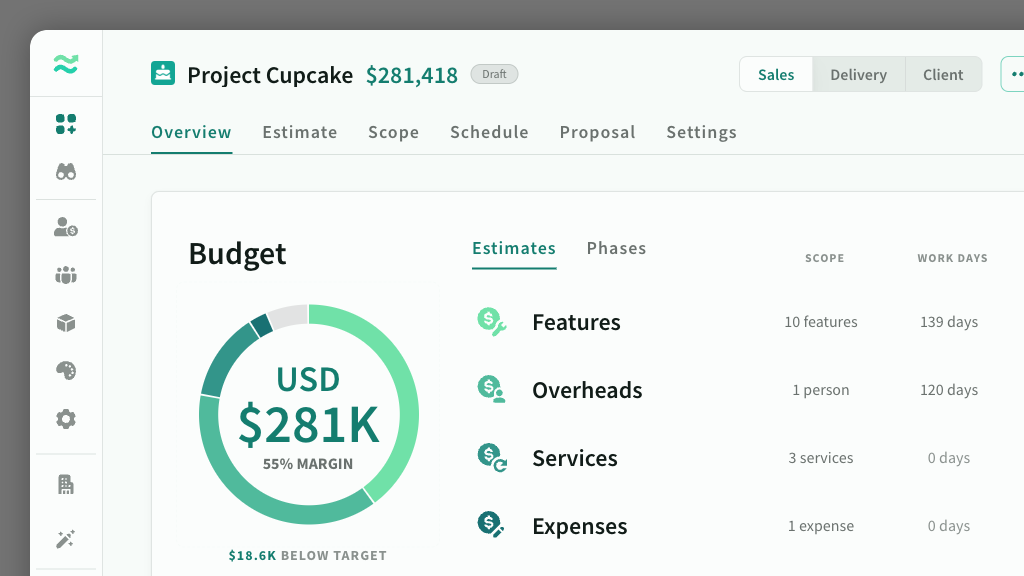
IN THIS ARTICLE
The deal lifeycycle is organised by status.
Statuses
The deal header provides a snapshot of the current value and status, along with the the primary action to progress to the next stage.
| Status | Category | Description |
|---|---|---|
| Draft | Open | Initial stage for deals still being prepared. Not yet approved. 25% chance to close. |
| Approved | Open | Deal has been approved and is ready for presentation to the client. 50% chance. |
| In play | Open | Deal is under serious consideration or negotiation, with updated probability. 75% chance. |
| Won | Closed | Deal has been successfully closed. 100% chance. |
| Lost | Closed | Deal did not close in your favour . 0% chance. |
| Abandoned | Closed | Deal was intentionally withdrawn or stopped. 0% chance. |
| Archived | n/a | Deal is removed from active view but kept on record. |
Once a deal is approved it becomes readonly (and has to be redrafted to make changes in a new version)
Some examples of deal statuses



Actions
Each status has a primary action that progresses the deal to the next stage
| Status | Primary Action | Description |
|---|---|---|
| Draft | Approve | Approves the deal and moves it into the In play stage |
| Approved | Progress | Will trigger a dialogue window to update the deal probability |
| In play | Close | Will trigger a dialogue window to select the result (won, lost, abandoned) and a reason |
| Closed | Archive | Remove this deal from the active pipeline (so it's value no longer appears in the metrics) |
| Archived | Redraft | Reset the deal back into it's original state (In progress) |
Approving a deal
A draft deal can be approved by a manager.
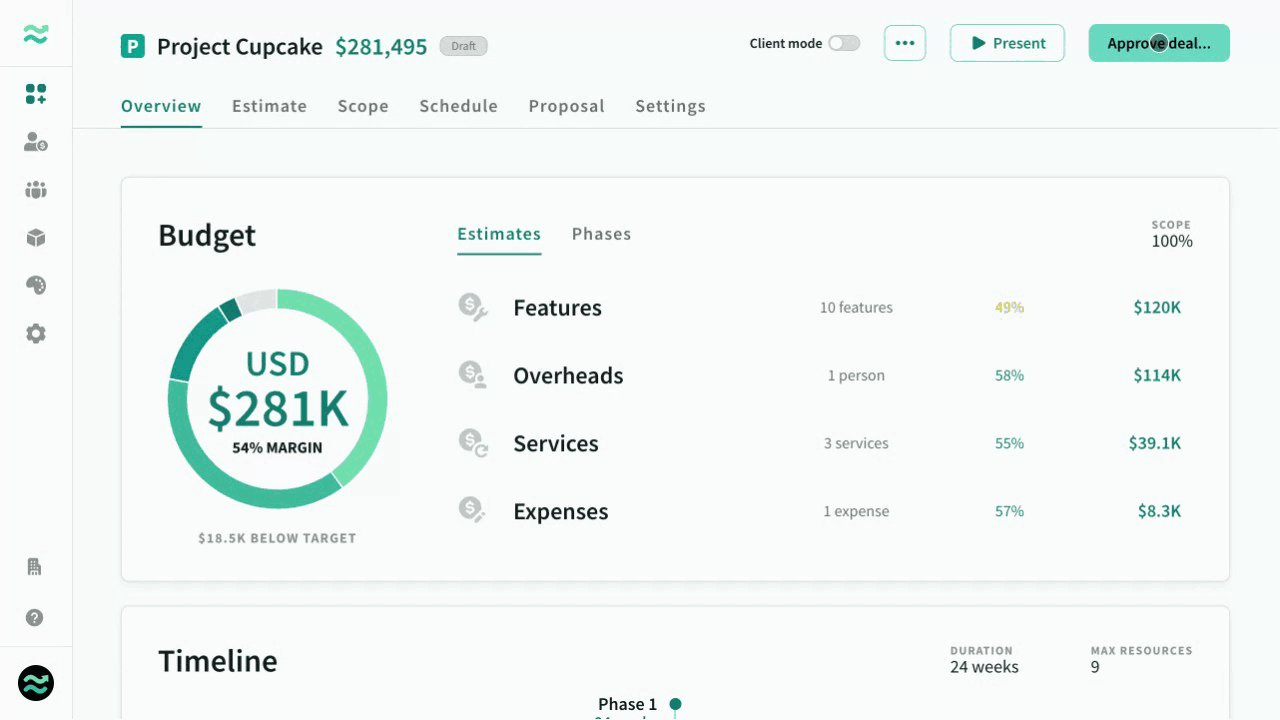
Closing a deal
When you close a deal, you will be prompted to select a result (won, lost or abandoned), a reason and a close date (defaults to current date). Once a deal is closed, it can no longer be edited
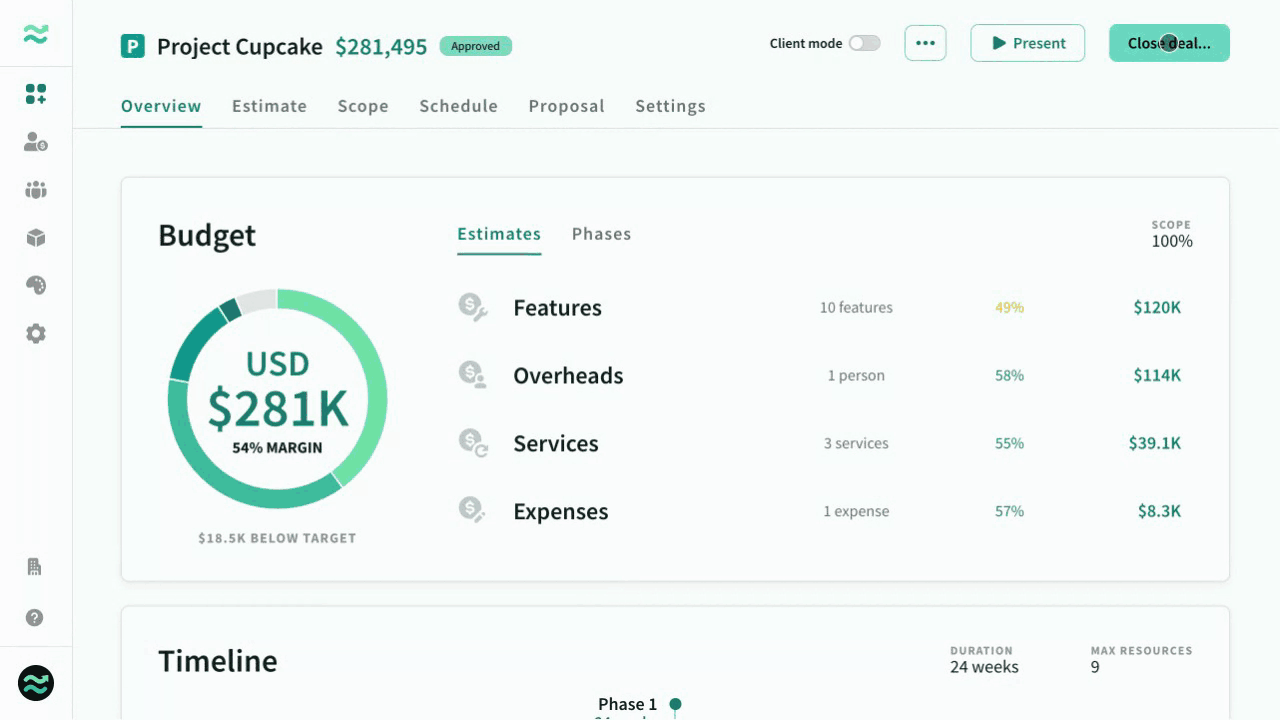
Won / lost reasons
The reason dropdown is pre-populated with options based on the selected result type (won, lost, abandoned). If you don’t set a value, it will default to No reason
Won reasons
- Feature/Capability - key differentiator
- Price - best perceived value
- Timing - proposed timeline met customer expectation
- Outsold - superior sales execution
- Reputation - proven record or ability to deliver
- Non-competitive
- Other
Lost reasons
- Feature/Capability - did not meet a specific customer need/requirement
- Price - too expensive or poor perceived value
- Timing - proposed timeline did not align to customer expectation
- Outsold - poor sales execution
- Reputation - customer lacks confidence in ability to deliver
- Poor qualification - opportunity wasn't real/appropriate fit in the first place
- Unresponsive - customer has gone silent
- Timing/priority - customer changed internal priorities or timelines
- Do nothing - customer no longer proceeding with project
- No budget - customer no longer has budget for the project
- Other
Abandoned reasons
- Duplicate
- Placeholder - A temporary Deal that was created for training or testing purposes
- Product/Market Fit - deal has been disqualified due to lack of relevance
- Price Fit - deal has been disqualified due to price expectations
- Sales Bandwidth - lack of bandwidth to respond to opportunity
- Delivery Bandwidth - lack of capacity to deliver if won
- Other
Modes
Estii provides three distinct modes for users:
Sales mode
Tailored for sales teams, this mode shows pricing, margins, and the total value of projects to help optimise proposals and negotiations.
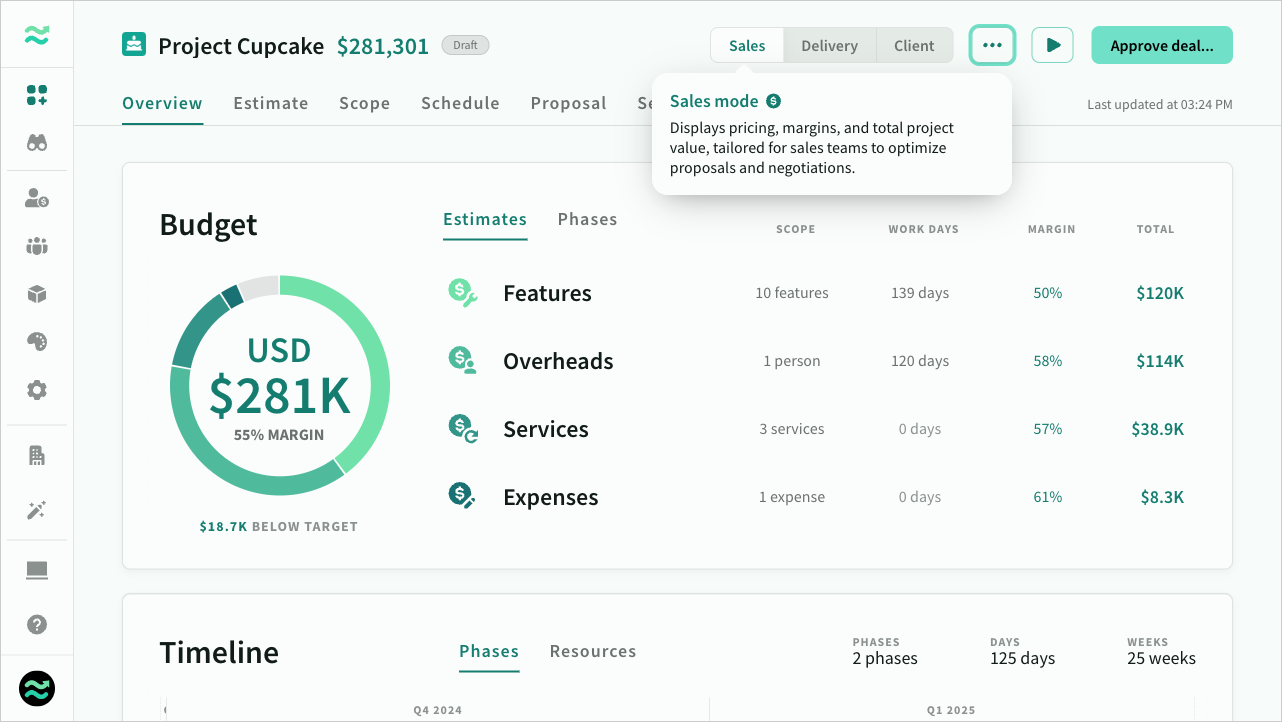
Delivery mode
This mode is for delivery teams, focusing on internal costs and resource planning to ensure efficient project execution.
To avoid confusion and improve financial comprehension, delivery mode highlights costs and associated details in gold, clearly distinguishing them from pricing displayed in green.
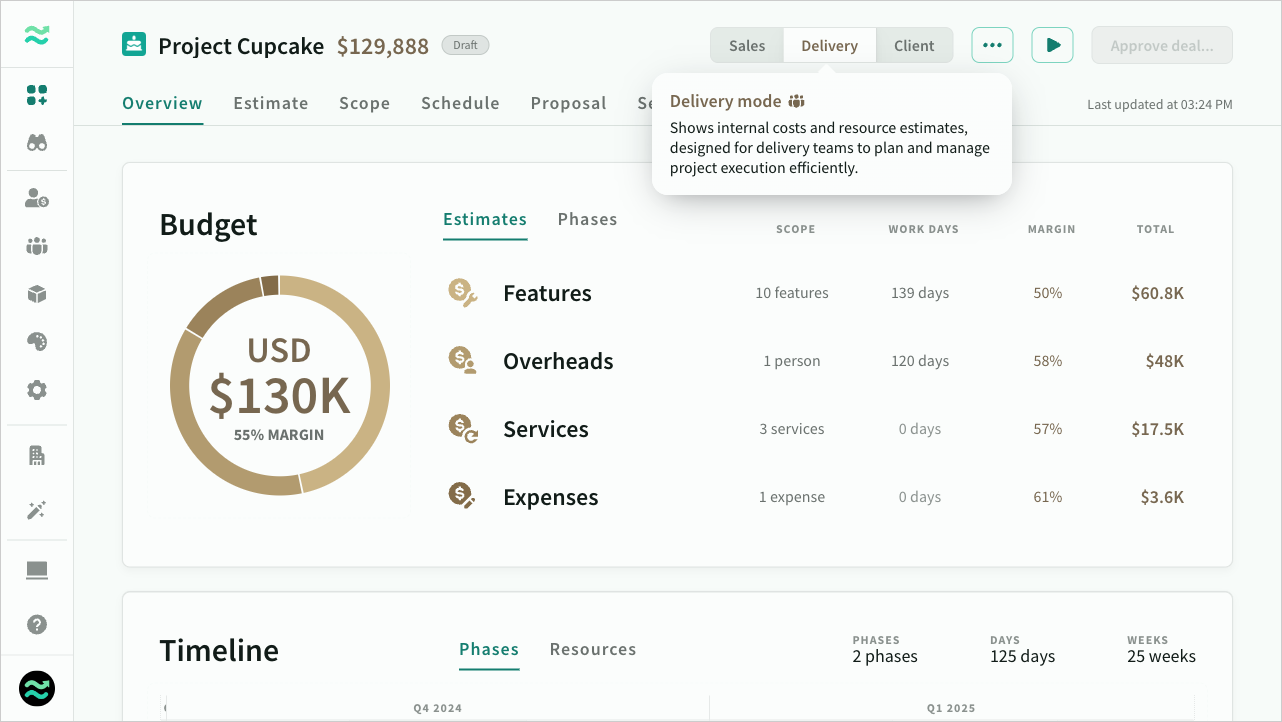
Client mode
Designed for customer interactions, this mode displays pricing without revealing sensitive information like margins, with certain features and navigation hidden.
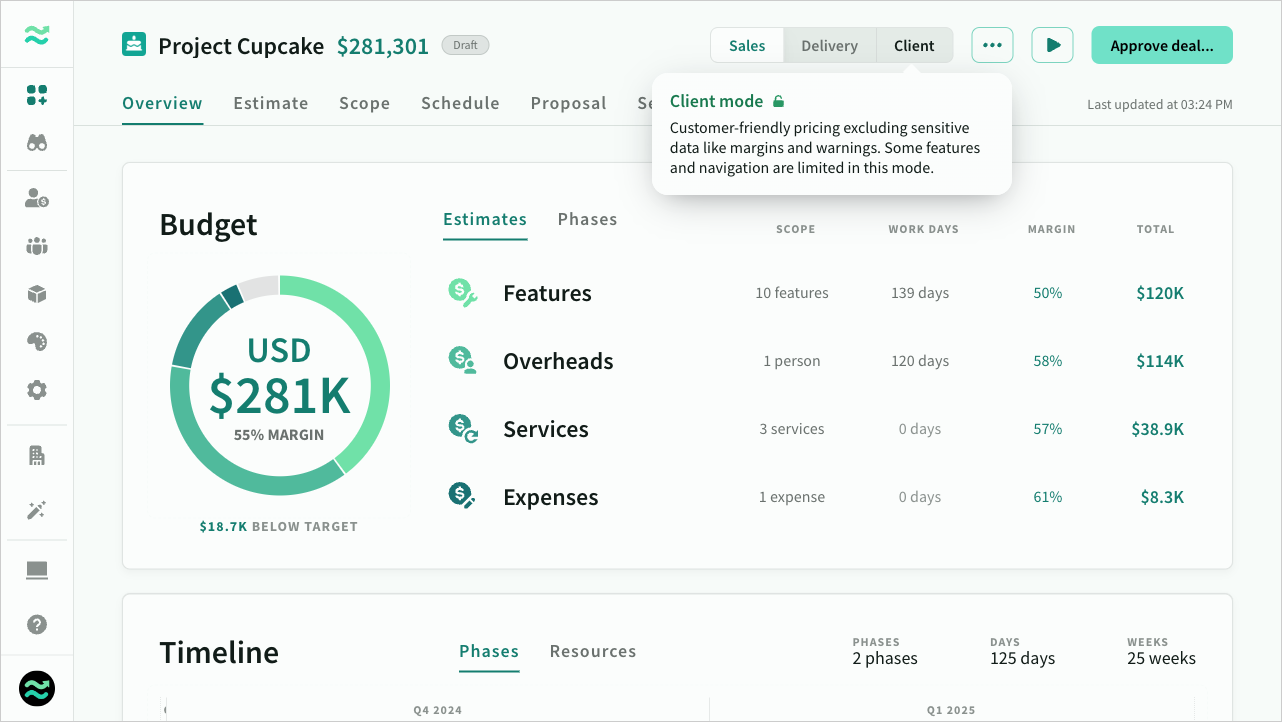
When client mode is active:
- Sensitive data such as margins, target prices and scheduling warnings are hidden from view
- Navigation outside of the deal is disabled to prevent you accidentally opening your pipeline or rate card in front of clients
- Switching client mode off displays a confirmation prompt (to prevent accidentally turning it off mid presentation)
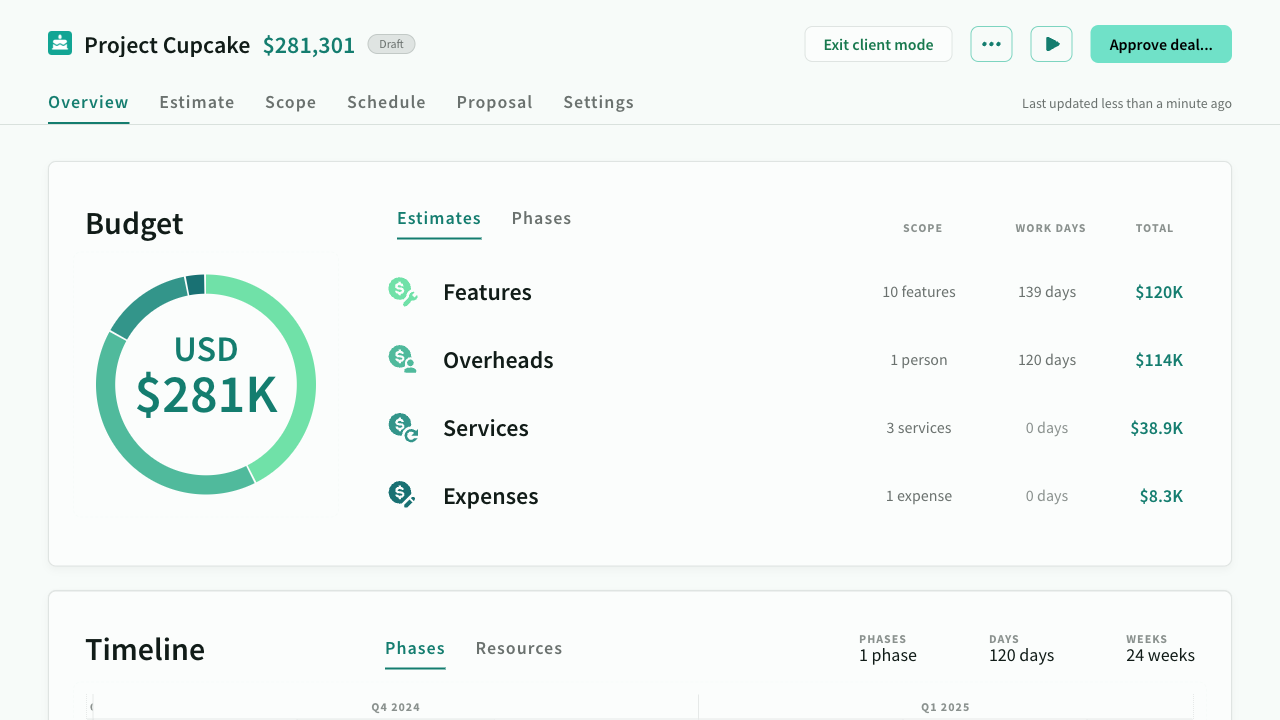
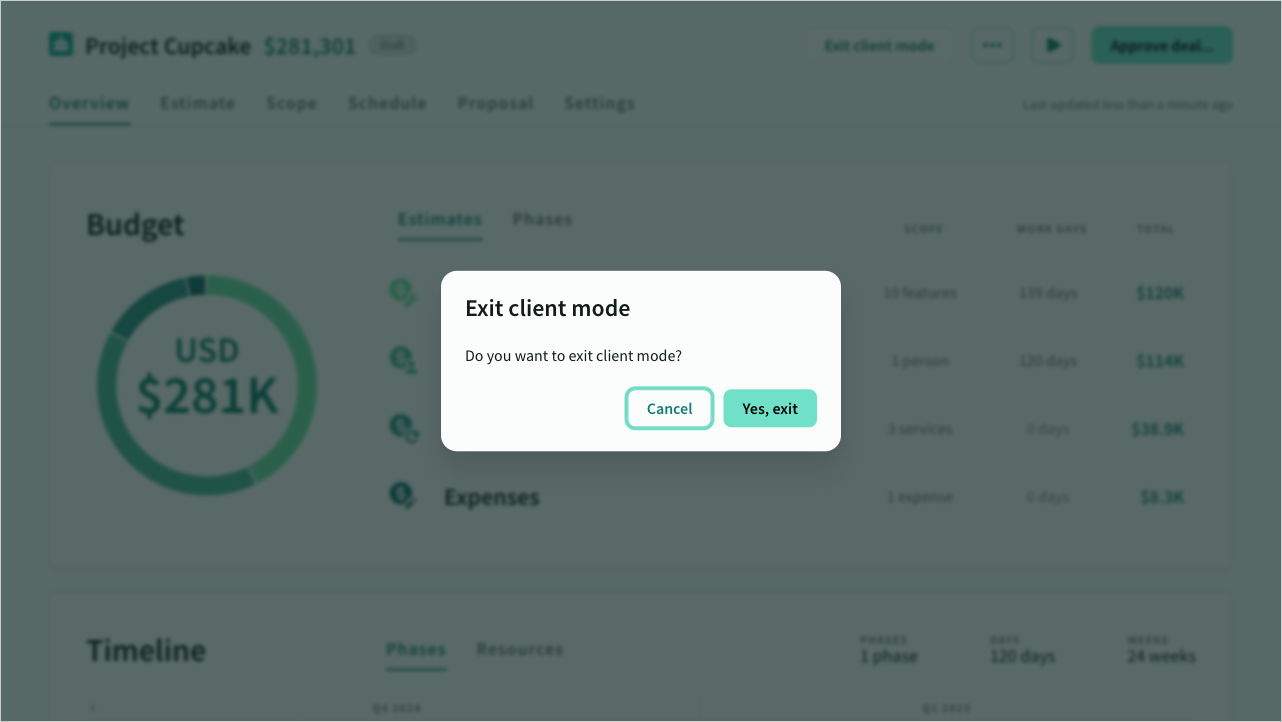
Name and avatar
You can rename a deal by clicking on the title.
You can change the deal avatar by clicking on the icon in the header and either uploading an image, or selecting a colour and icon.
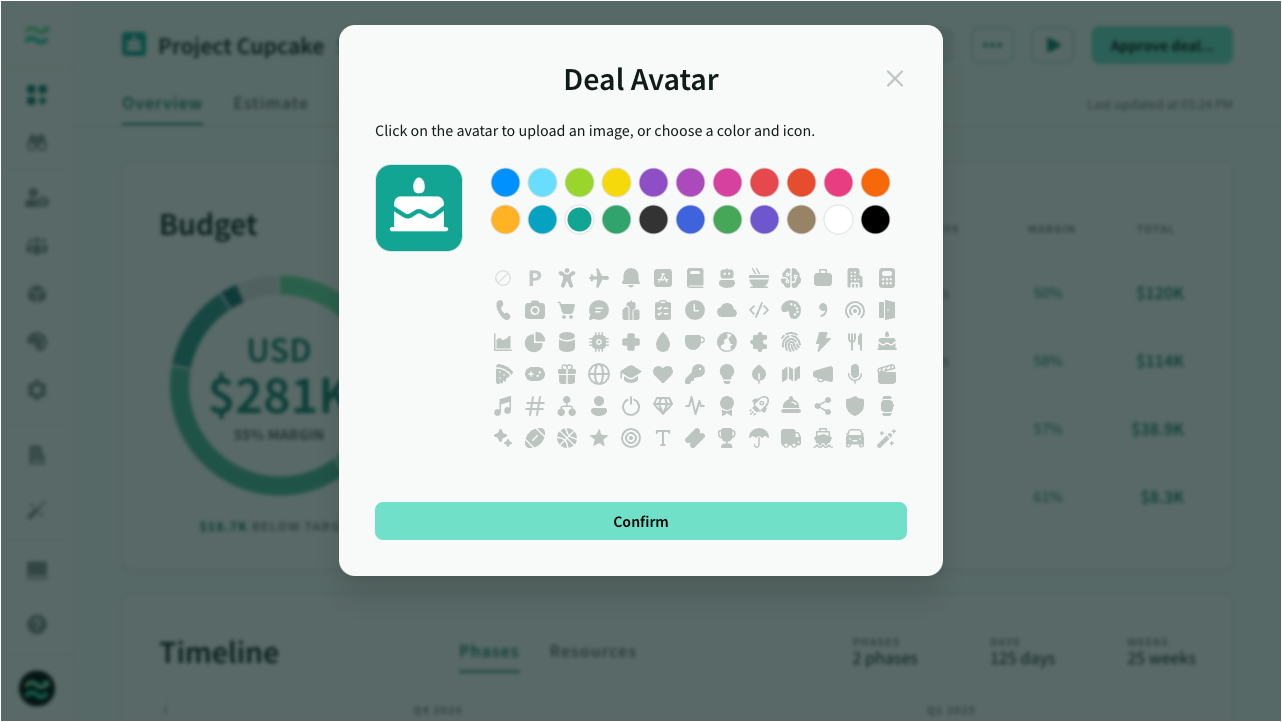
Versions
Versions are read-only copies of a deal that are created automatically when you redraft or update a deal. You can also create them manually when a deal is in draft.
You can use versions to track historical changes, or to create, compare and share different snapshots of the same deal.
Note: The versions dropdown only appears when a deal contains more than one version.
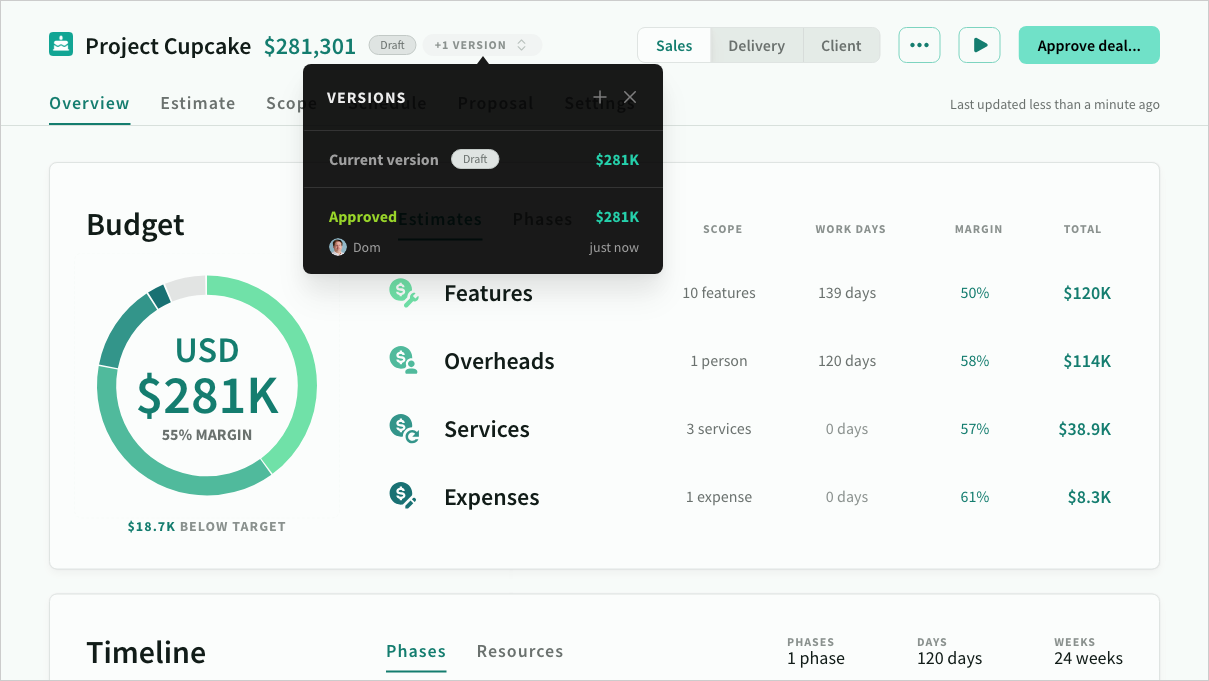
Updates
Deals store a copy of all the space roles, resources and settings - so that values don't immediately change when the space does.
If the space has been updated, the update header appears within a deal, allowing the user to control how the updates are applied.