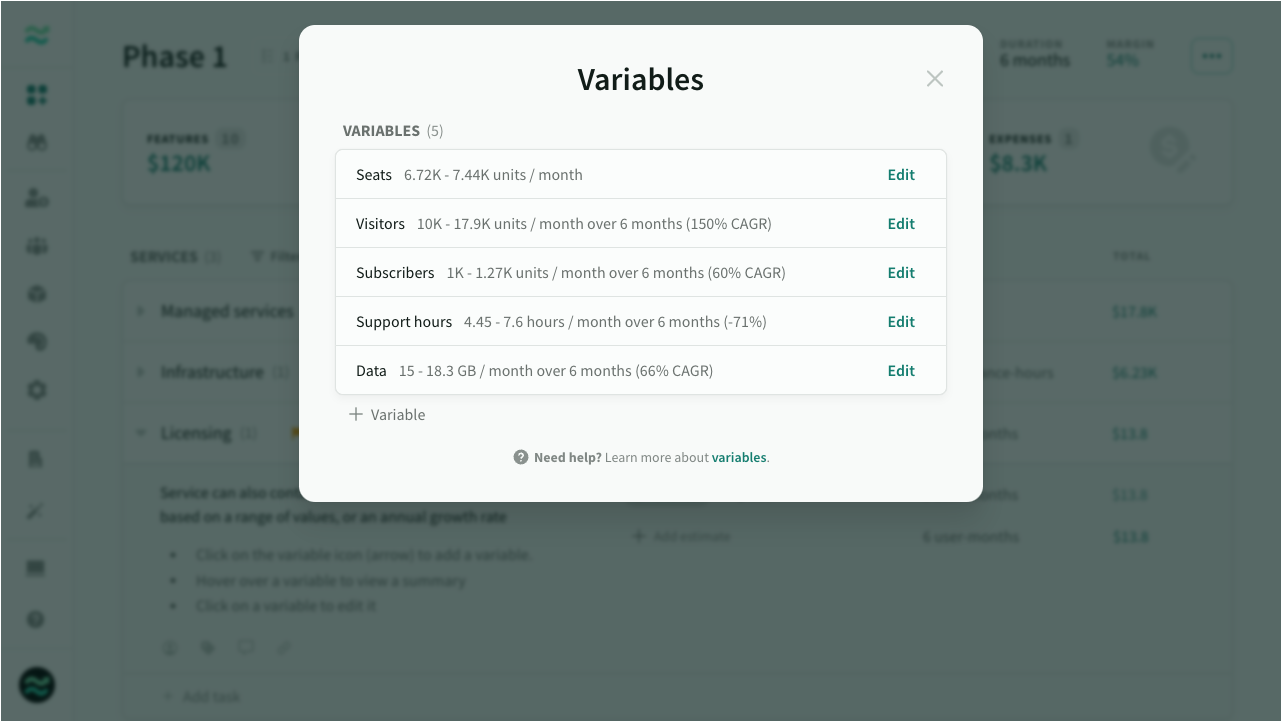Variables
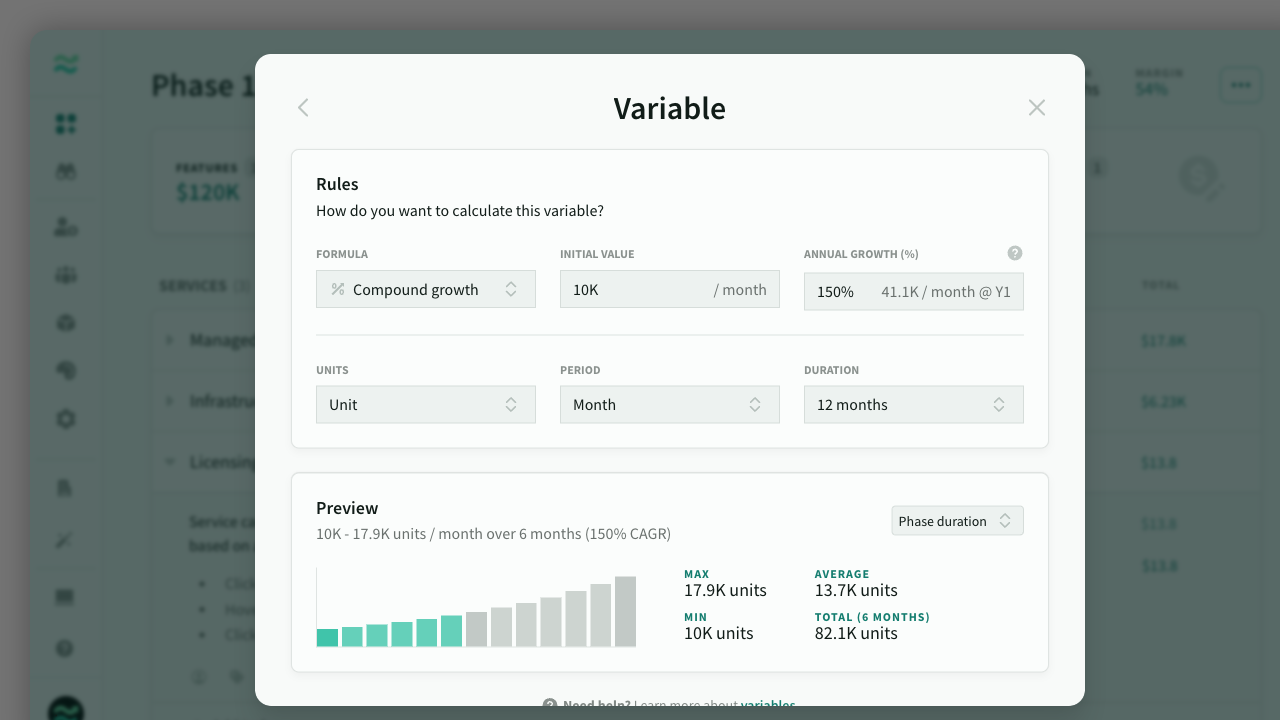
IN THIS ARTICLE
Variable units are service estimates that change over time. They can be used to estimate recurring services such as user licenses or hosting services that grow with increased activity.
Overview
Variables are unit-based estimates that grow over time, such as end-user licenses or hosting costs based on the number of active users or activity. They are perfect for estimating monthly project costs based on projected volume or usage.
- Variables can be used on unit-based estimates (services)
- Variables are calculated monthly for the duration of the deal or phase
- Variables are unique to the deal (can be shared across phases and estimates)
- Variables can be fixed, percent-based or range-based
Getting started
- To add a variable to an estimate, click on the variable icon (arrow) next to the units
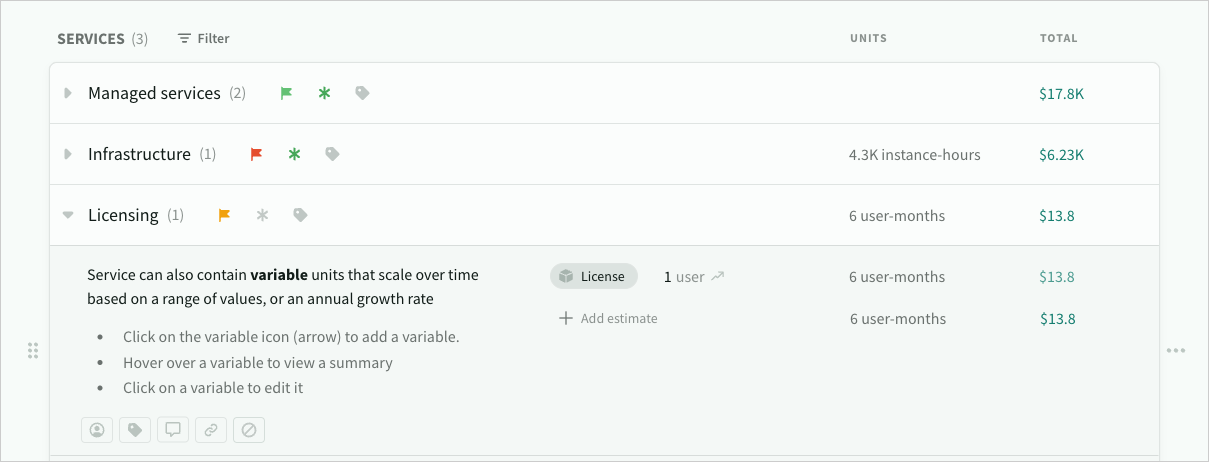
Initially there are no deal variables. Click on create variable to add one.
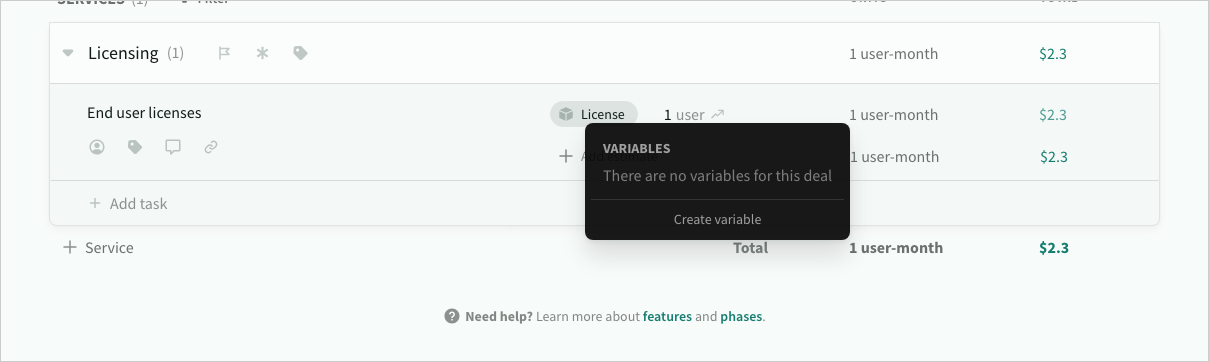
This will open the variables window, where you can manage all variables within the deal. For now, just click New Variable.
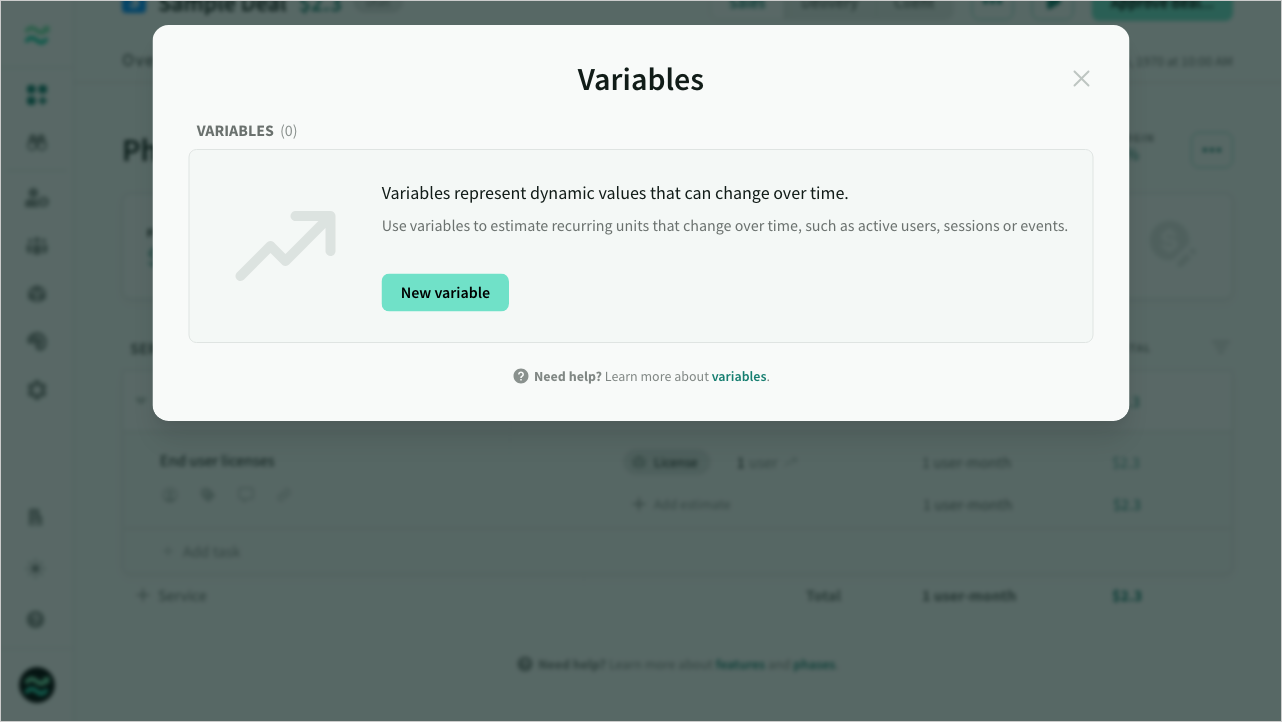
Give your variable a name, and configure the rules and values.
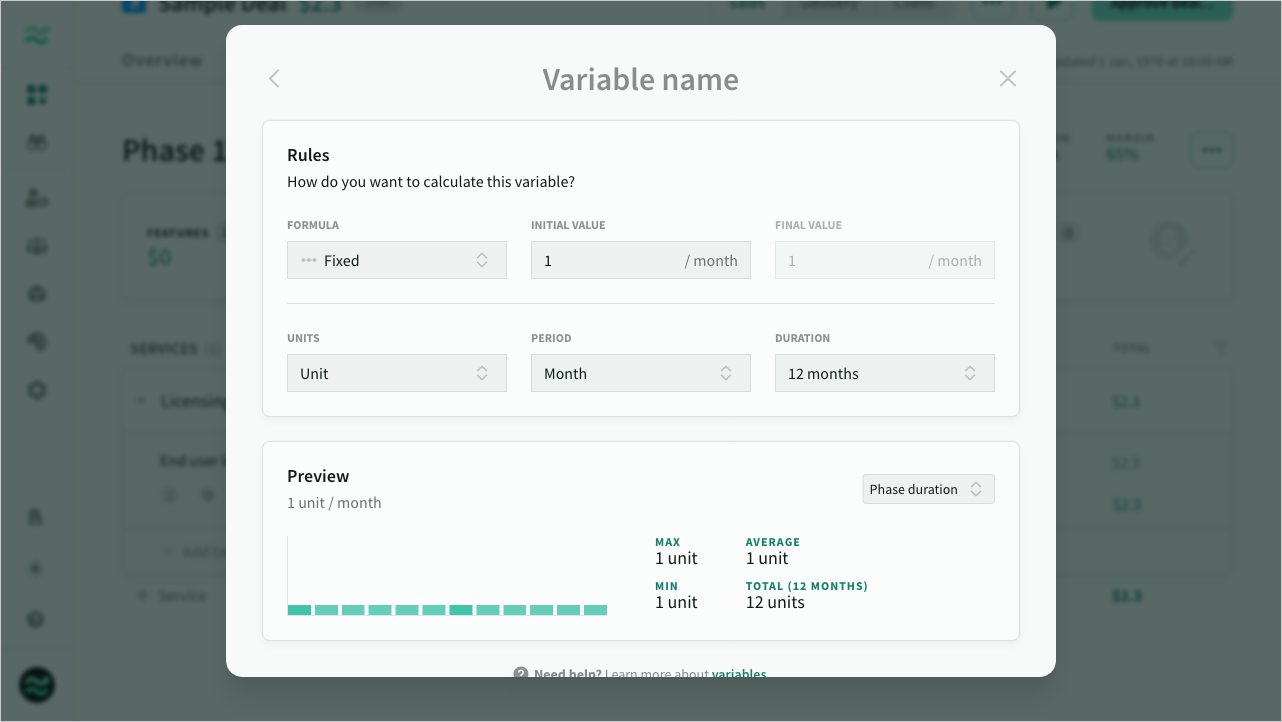
Editing variable
The variable dialogue contains rules and values, as well as a visual preview.
Formula
There are three types of forumals:
- Fixed (start value only)
- Range-based (start and end value) with linear or non-linear formulas (ease in, ease out, ease in and out).
- Percent-based (start value and rate of change) with either simple (linear) or compound annual growth rates (CAGR). Note: Annual growth rates are calculated monthly
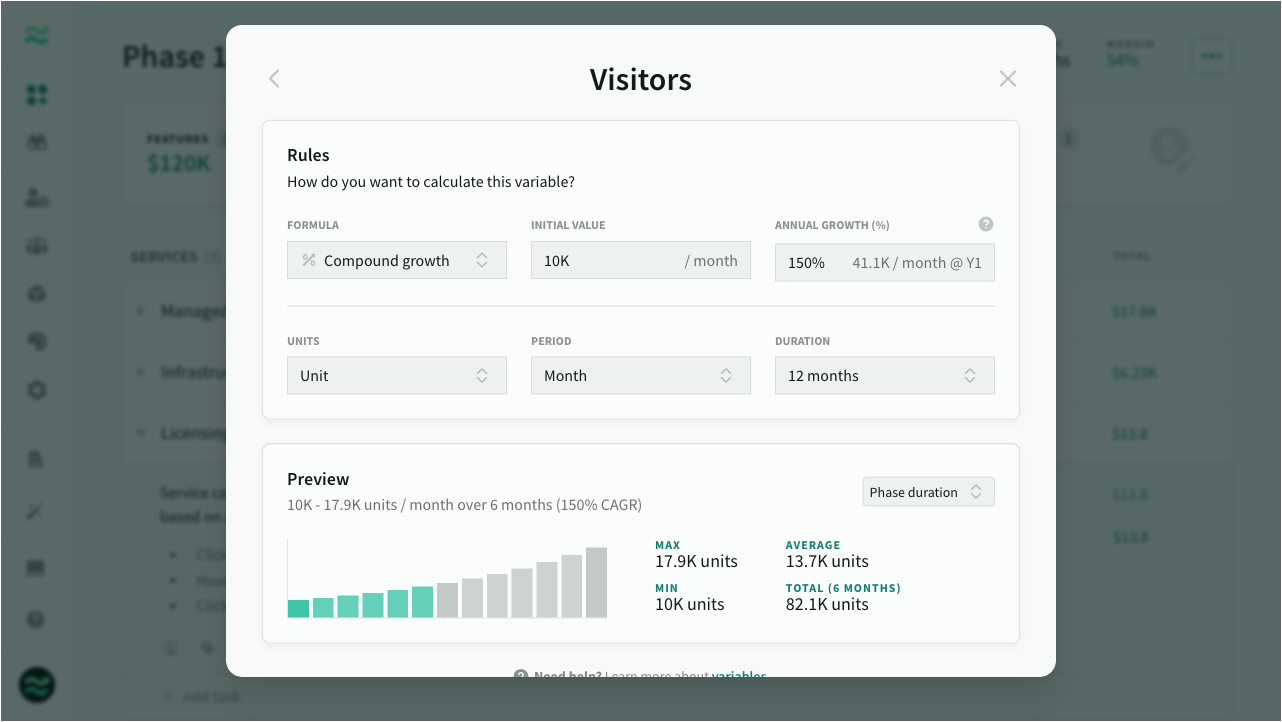
Values
Based on the formula, you can set an initial value and either final value or annual growth rate.
Other settings
There are also a number of additional settings
- Units - either standard units (e.g. users), time (e.g. hours) or data (e.g. GBs)
- Note: You can only assign a variable to an estimate with the same unit type
- Period - the frequency of the units (e.g. units per month or GBs per day)
- Note: The variable will calculate monthly values based on the selected period.
- Duration - overall length of the variable (e.g. 12 months)
- Note: If a phase is shorter than a variable. then it will only use part of the variable. If a phase is longer than a variable, then it will repeat the final value for any additional months
Preview
The preview displays the calculated monthly totals for the duration of the variable, along with the min, max, average and total units
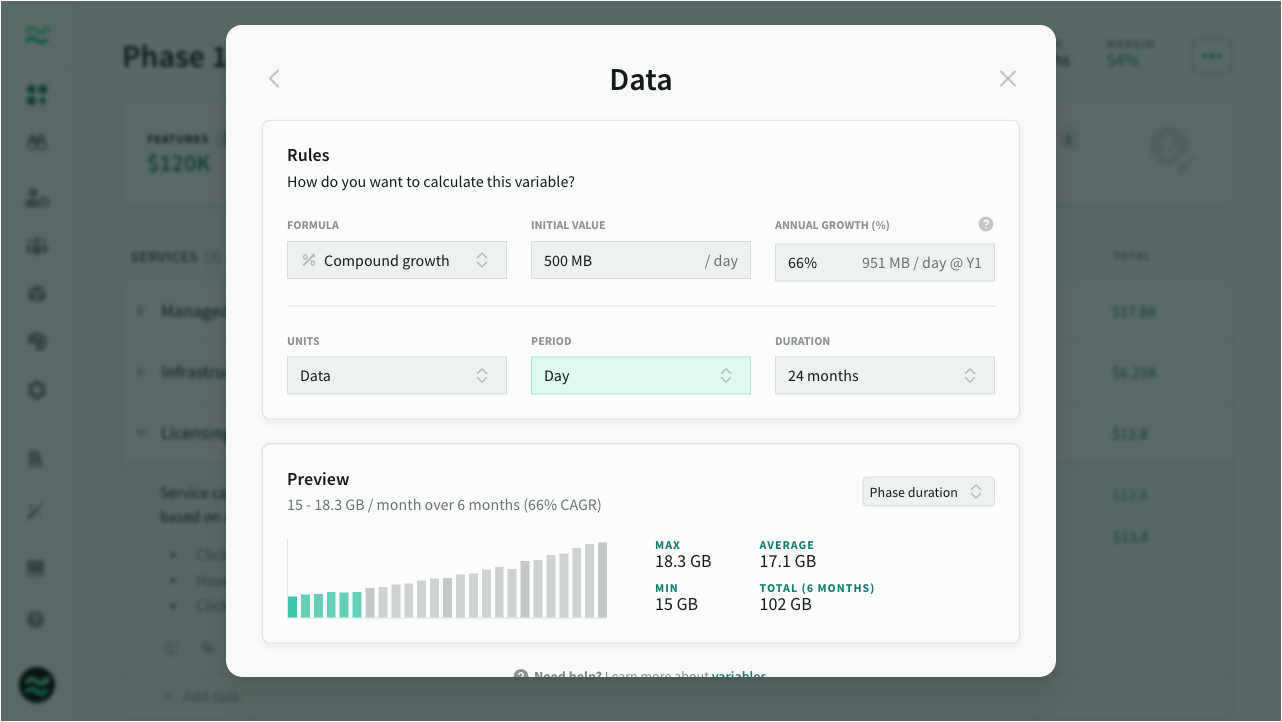
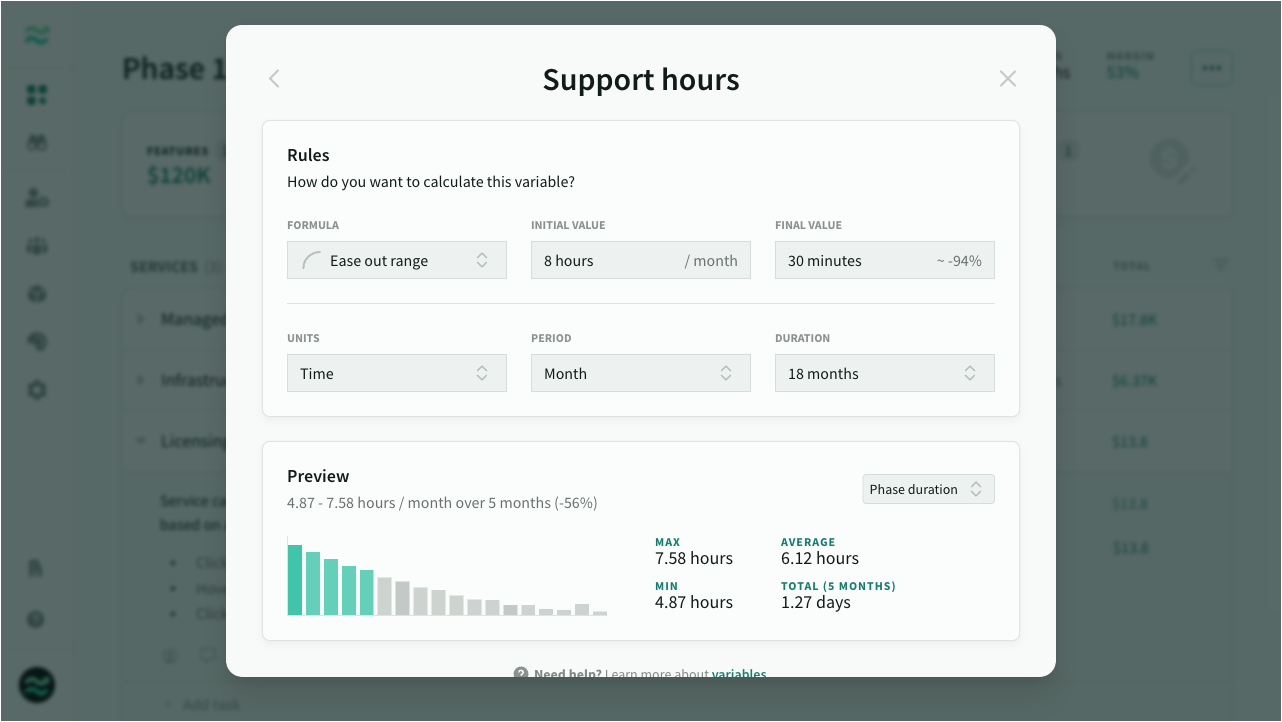
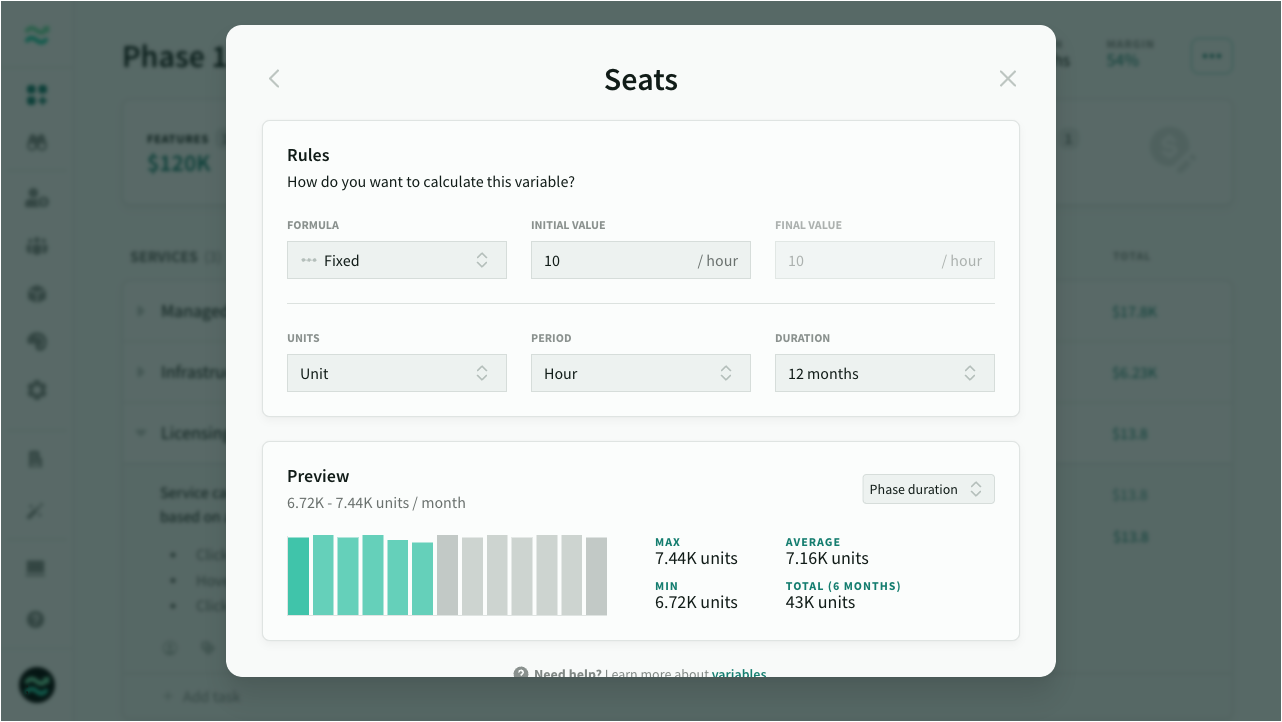
Estimating with variables
To add a variable to an estimate, click on the variable icon (arrow) next to the units. Select an available variable, or click Create/manage to add one.
Note: You can only assign variables that use a matching unit type (units, time, data)
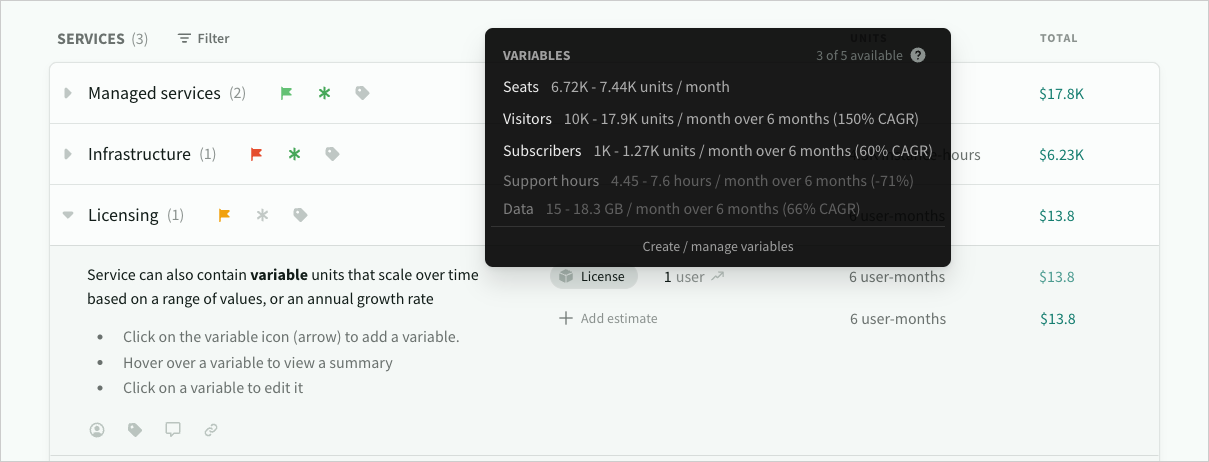
Variable estimates are displayed as a pill. Click on the variable to edit or remove it. You can also hover over the variable to view a summary
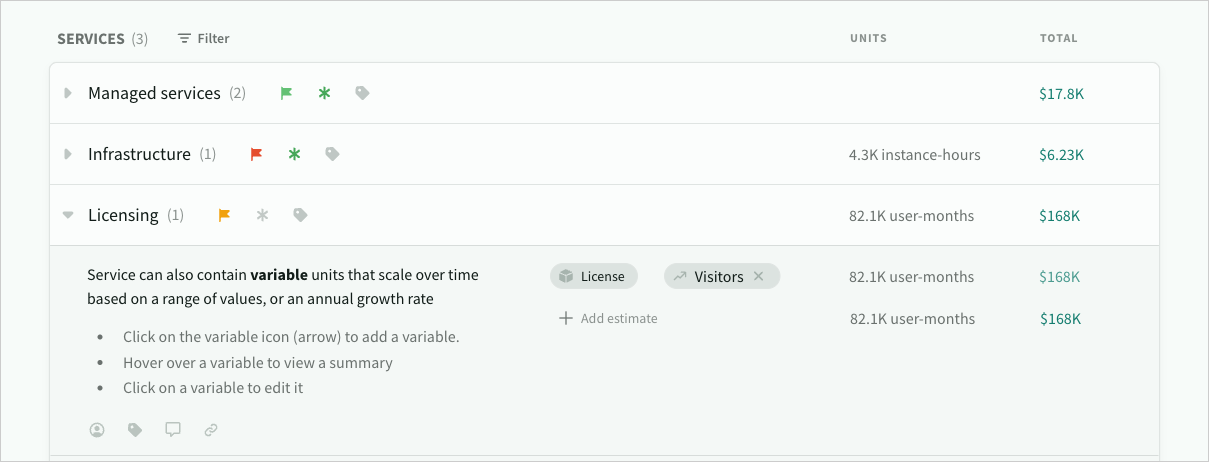
Within the proposal, you can also hover over the service to see the monthly values
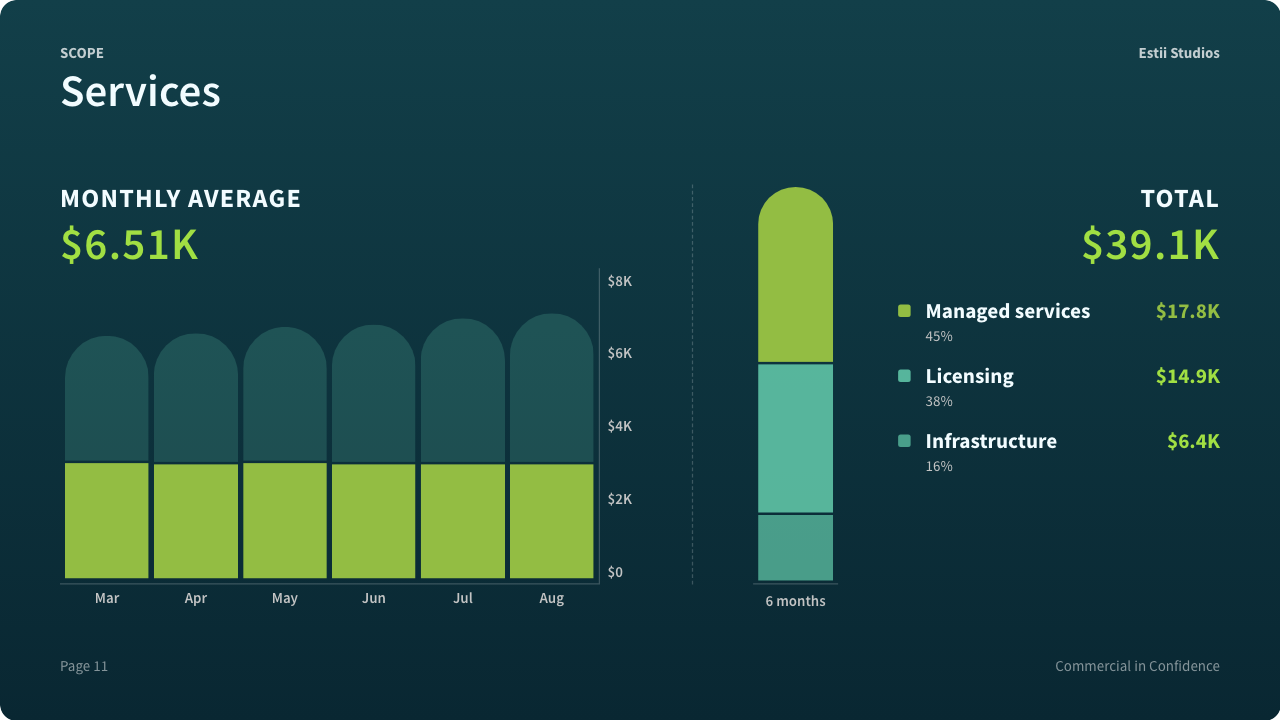
Managing variables
The variables dialogue contains a list of all variables within the deal. You can view, edit or delete variables from this page.
To access the list of variables, either click Create / manage or click the back arrow when editing any variable.